How do I share Google My Maps?
How do I share Google My Maps?
Once you create a map in Google My Maps it is really easy to share with others. You can set up sharing so it is read-only so others can’t edit it or you can share your map with someone else to collaborate on it.
To get started click the +Share button.
The current sharing settings will be displayed. As you can see the default is Private. Click Change… to adjust this.
There are three link sharing options. You need to choose the one that suits you. You also need to decide what level of access people will have. If you don’t want people to be able to change the map make sure you select Can view.
When you click save there will be a link you can copy and paste e.g. into an email or onto a blog to share the map with others.
If you only want to share with specific people then invite them through the Invite people option. Type in their email address. Click the drop-down next to the pencil icon to enable/disable editing. Then click send.
If you enable edit rights then your collaborators can edit the map at the same time as you.
Take look at the other Google My Maps tutorials for more ideas on how you can use the app for presenting data.
If you are looking to further the develop the use of Google Apps in your classroom or school our friends over at Cre8tiveIt.solutions can provide support and training with the use of Google Suite, Google Drive, Google Edu and Google Classroom.
Anthony Bennett
Leave a Reply
Want to join the discussion?Feel free to contribute!
Leave a Reply

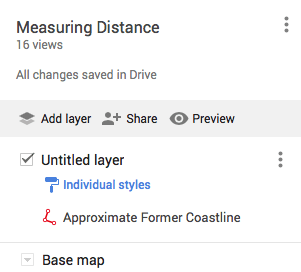
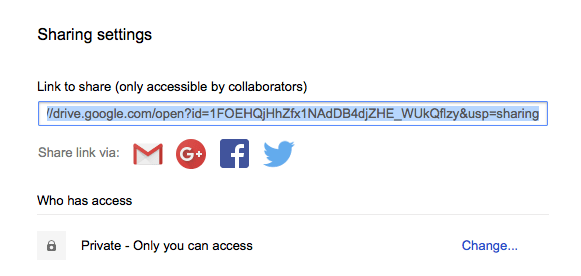
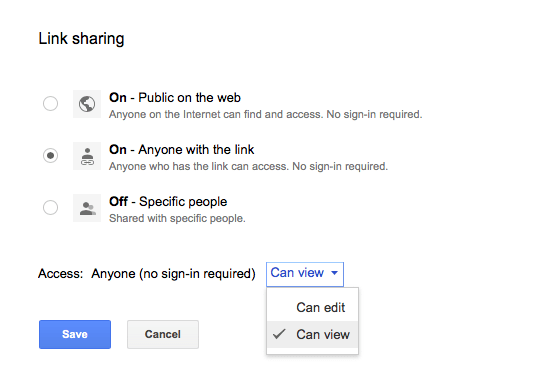
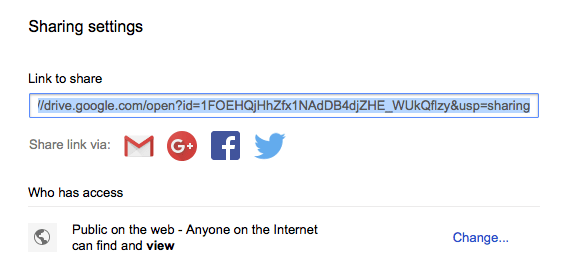
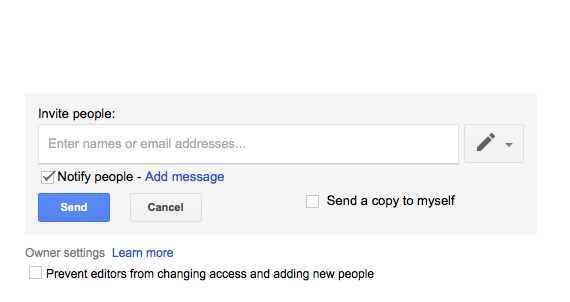


Can My Map be opened or edited if invited person does not have google or gmail account.
I made My Map and shared it, invited by email but to open map need to login with Google account.
Hi
If you have shared it by email address then they will need a Google account. The other way around this is to change your sharing settings to ‘On, anyone with link’ then change the access to edit.
I want to be able to share My Map publicly on my website but also allow people to access it via Google Maps.
I know how to share My Map on my website but cannot find anything on Google’s site about allowing the community-at-large to find and view the map on Google Maps or My Maps.
Hi Marcus,
My understanding is that you can only share via My Maps and not on Google Maps in general. You would need to share the link or embed it on a website.
Hi
I have made a map and shared it with people but I would like others to be able to use the measuring tool in the map I shared. It doesn’t appear when they open the link. Is there a way to share it or make it appear?
Thank you
Hi Ian,
Have you shared the map to edit? If it is view only I believe the tool will not be displayed.
Let me know if this solves the problem.
Thanks,
Anthony
Hi there
I want to share a my map with students so they can use all of the features that I have in mine for creating polygons each on their own individual map that they will then submit back to me in google classroom, how do I do this as I can share my map but the version they get doesn’t have all the features for them to edit their own copy I have provided, they just seem to be able to move around it without creating polygons. Can I solve this? Thankyou
Hi Brendo, I know exactly what you want to do, but by sharing the individual map with the full group with editing rights they will all be working on the same map. One way around this might be to duplicate the map x number of times then share each with an individual student. Not the quickest but it’s the only way around it that I can see.
Hi Anthony,
When I open the map publicly and use the copy link (which has “sharing” at the end of the link) no one can open the map. This is what they get – “400. That’s an error. The requested URL was not found on this server. That’s all we know”
I used to just copy the link from the address field after clicking the “anyone with the link” function and it worked fine. Is that the way it should be done still?
Also, when I open the link, sometimes the map appears and then it I open a different map – only the earlier one I just opened appears. And sometimes, I open the link and no map appears. Is there a be-all end-all procedure to ensure maps come up consistently when I send to people?
Thanks for you help – Ken
Hi Ken,
The images will be on your Google Drive. Make sure they are all set to be shared. This should overcome the issue (I think!)
Thanks
Anthony
Hi!
I was wondering if it would be possible to get rid off the option to edit the map once it is embedded in my website. It always seems to link back to the viewer where “share” and “edit” remains possible… Do you have any thoughts?
Thank you!!
Soetkin