Create a choropleth map in Google Sheets
Creating an interactive choropleth map in Google Sheets is incredibly easy. I’ve put together this guide to help you through the process.
First, open a Google Sheet and enter a list of countries you want to include in your map. To save time, use our Google Sheet, which contains a list of countries, and paste it into your sheet.
Next, enter the data you want to present on your choropleth map. I’ve added some mock data for demonstration purposes only in the example below.
Once you have input your data highlight it then go to Insert > Chart
A graph will be inserted. Don’t worry, it always does this. Next, scroll down the Chart Editor and select Map.
The choropleth map will now be displayed. In this example, data is only presented for selective countries as I have only input a small amount of data.
You can customise the map by pressing the Customize tab in the right-hand pane. You can change the region to continents and the colour scheme.
If you hover your cursor over a country it will display its name and value.
If you have a website, you can embed a map into a page very easily. To do this, click the three dots in the top right corner of your map. Then select Publish Chart.
Next, you need to click the Publish button once you are happy with the settings.
Finally, please copy the code and embed it in your website.
If you need a quick and easy way to make a choropleth map, then Google Sheets is the answer!
If you are looking to further develop the use of Google Apps in your classroom or school, our friends over at Cre8tiveIt.solutions can provide support and training on using Google Suite, Google Drive, Google Edu, and Google Classroom.

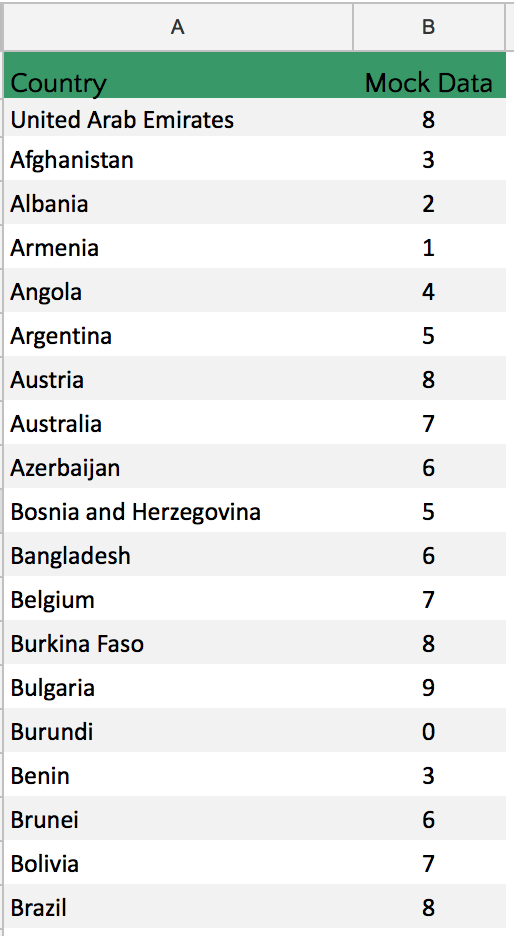
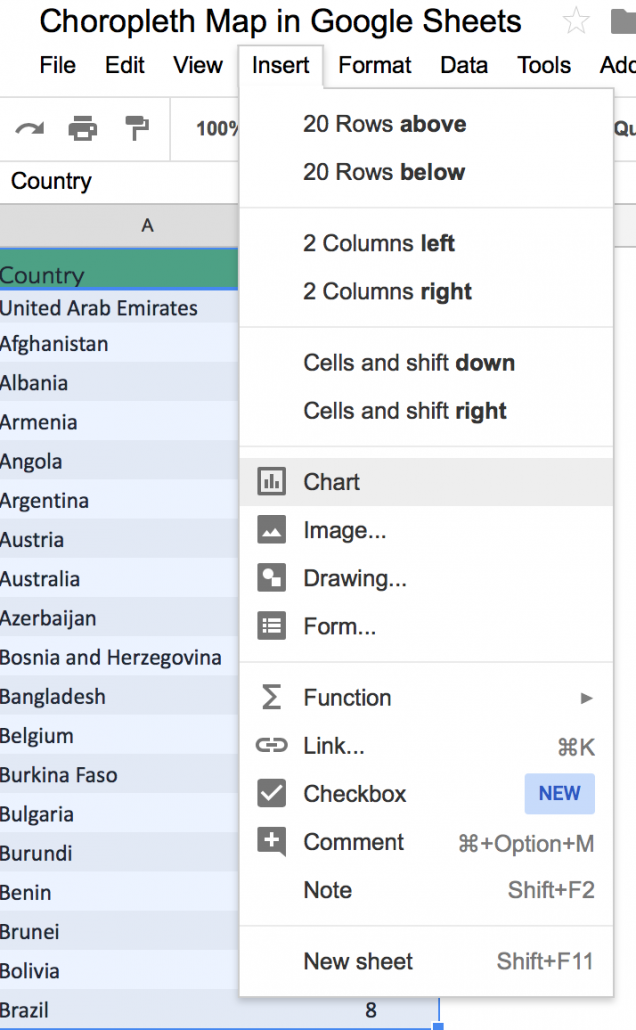
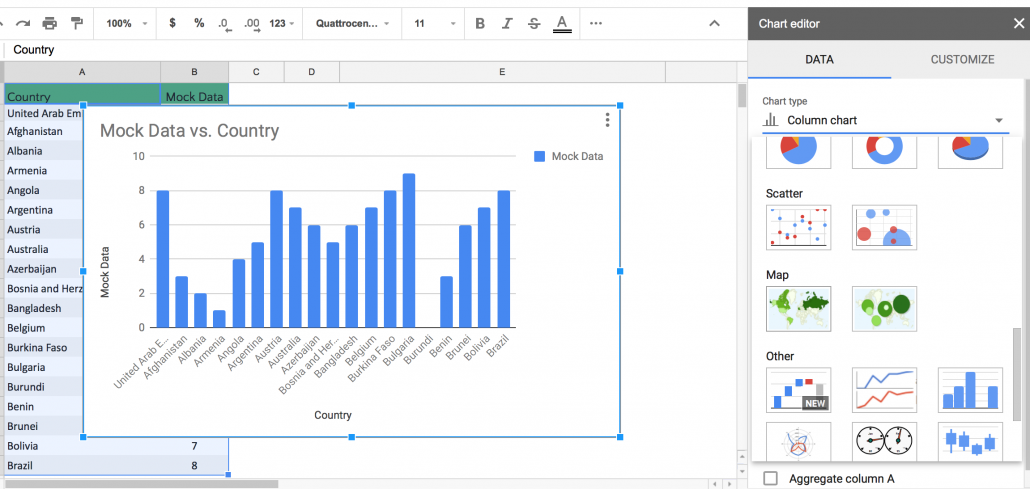
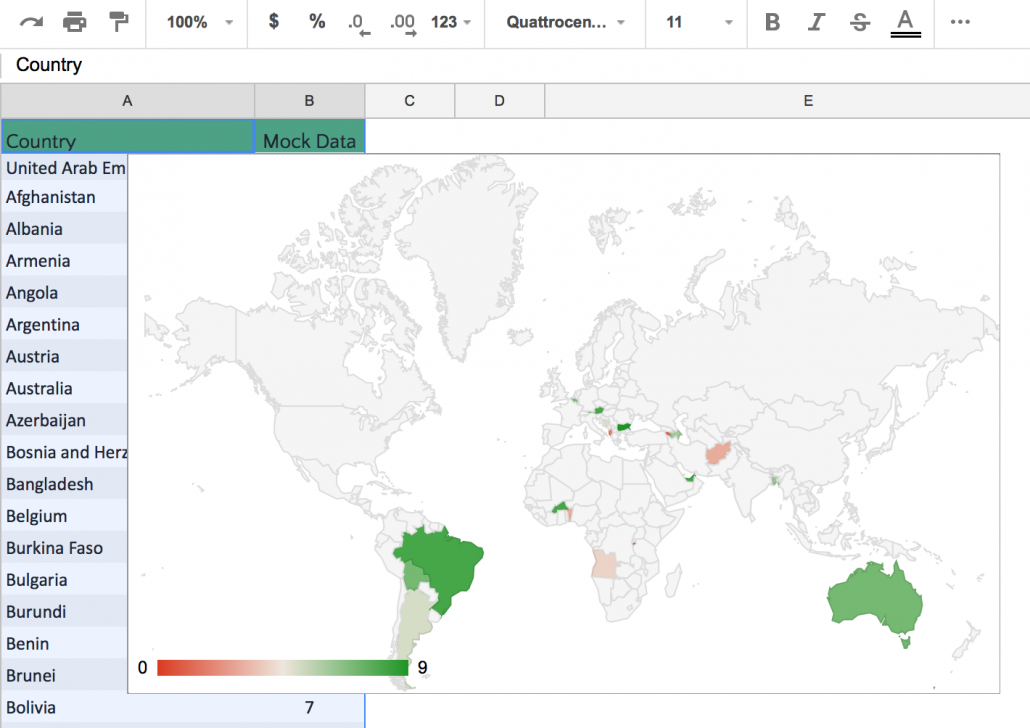
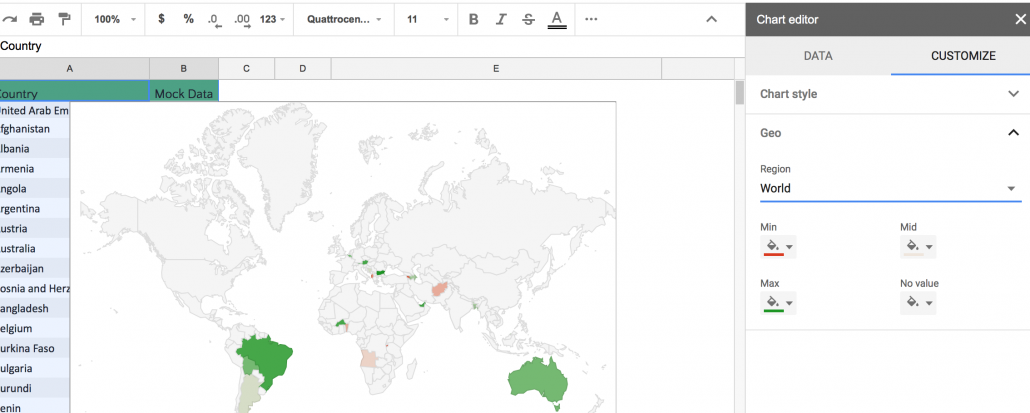
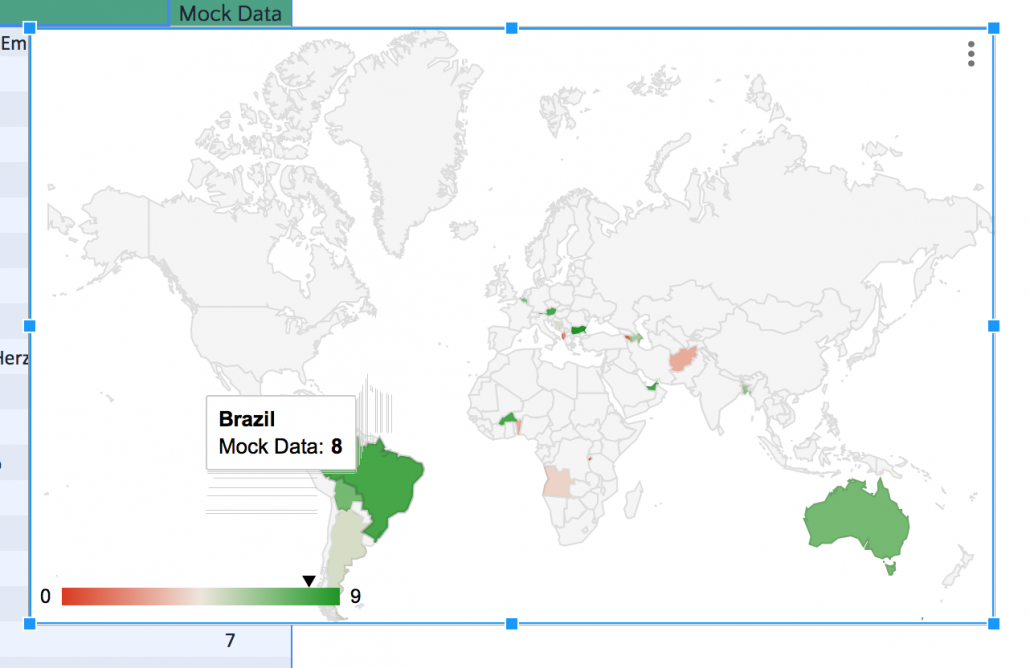
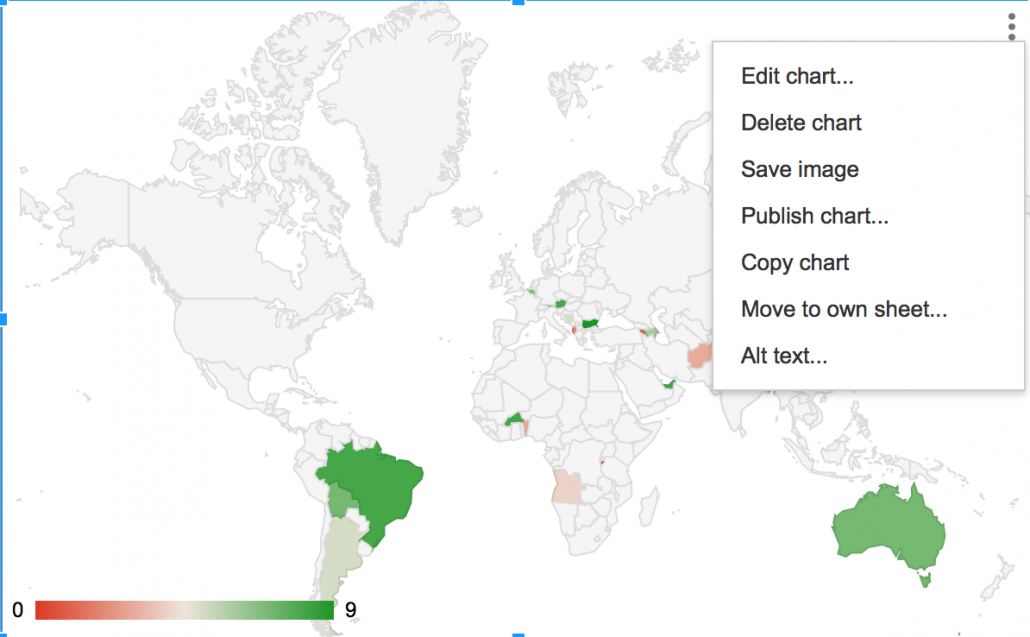
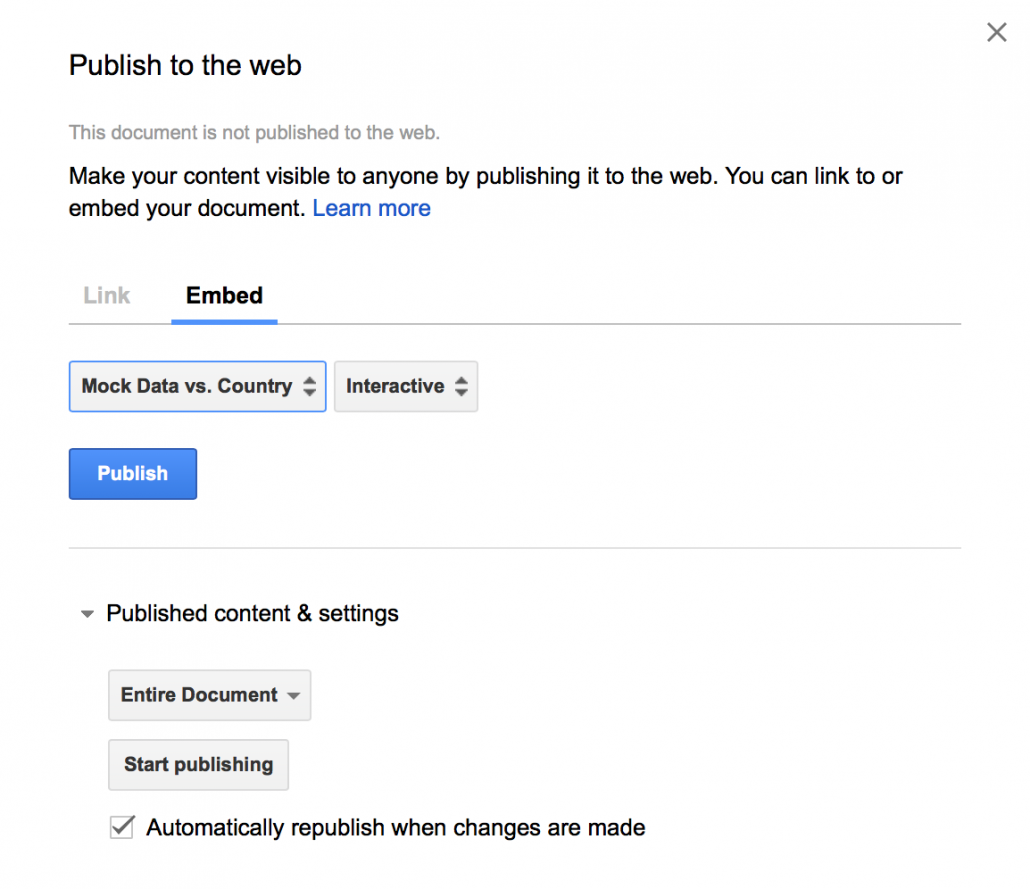
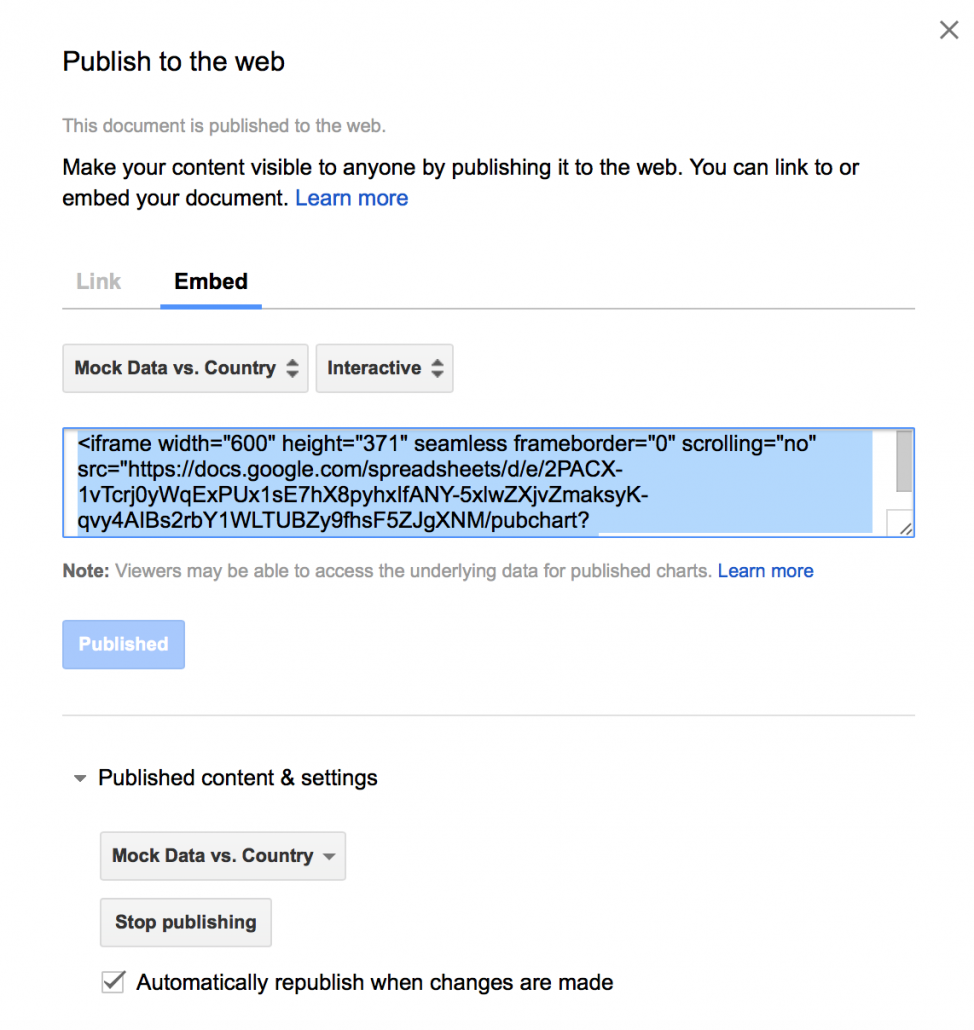


Leave a Reply
Want to join the discussion?Feel free to contribute!